Photographic Schedules of Condition are a staple of building surveying.
These are normally in two different formats either Word or PowerPoint.
Which is best - Word or PowerPoint for Inserting Photos in a Report?
Firstly, it must be remembered that PowerPoint is primarily for creating presentations, unless you intend to ‘present’ your photos in slide format it might not be the ideal format.
Whilst PowerPoint has a very useful tool that will allow you to insert multiple pictures at the touch of the button, there are drawbacks for this.
The size of the photos that will be inserted are standard depending on the options you choose (i.e. 1, 2 or 4 per page).
If using the 4 per page option (which we find is the most used layout) having a combination of landscape and portrait on the same page means these will simply overlap each other and will need to be manually resized.
This is a great option, however, if all photos are landscape and the same original dimensions.
Another way of inserting photos is to make a ‘placeholder’, this way you can decide the size of the placeholder and how many you want per page.
Once you’ve decided on the format, to insert photos means simply clicking in the placeholder and selecting your picture and repeating the process for each frame.
The downside, however, is that PowerPoint will automatically expand and crop photos. If the size of the placeholder does not suit the original format it will simply crop out parts of the picture which are too big, or will expand the original to suit the frame.
Expanding can distort the original picture, cropping can actually miss out something important.
There are two big disadvantages of PowerPoint.
Firstly if you want to number your photos 1, 2, 3 etc this will need to be done manually as there is no automatic numbering in PowerPoint.
The second, and by far the most important is that should you decide to delete a photo the format will not simply correct itself meaning each subsequent photo will need to be moved manually.
As some photo schedules can be in excess of 500 – imagine realising that Photo 3 is not needed and having to move all the remaining photos one space along and then the tedious task of renumbering them too! It will be the same as completely redoing the schedule.
Using Word for photo schedules is much more flexible, you can choose landscape, portrait, set how many photos per page, choose the format and layout to suit your needs.
The options are too exhaustive to give a simple list – frankly you can have whatever you want.
Whilst Word is unable to insert multiple photos at one time, it is still very simple to either ‘drop’, copy and paste or insert via a placeholder into Word.
Automatic numbering is an option and Word will not distort original quality or crop photos leading to less formatting at the end.
Once you have decided to use Word, then it is imperative that decisions are made before setting up your template. Remember the 5 Ps (proper preparation prevents poor performance).
If you set your template up correctly to start with it will save a lot of time formatting later.
You need to ask yourself how likely is it that once all photos are inserted that some may be deleted – if this is the case you need to think about the layout that will allow you to delete a photo (and accompanying text box/photo number) without needing to manually move all remaining photos. However within Word it is much easier to move remaining pictures and text than in PowerPoint and autonumbering amendments just magically happens.
So the winner for this type of document is, in our opinion, Word. It just does the job better and allows for quick and easy revisions.
At BackupTyping we have completed hundreds of photo schedules in many different formats and styles and would be happy to chat through which format would suit your needs most. Let us input your photos and text and here's a good reason why.
BackupTyping is a chartered surveying specialist audio transcription company working with a variety of clients from large corporations to small niche companies, all receiving the same high quality and fast service from a team of audio typists who worked at senior levels in chartered surveying organisations. For human contact - Call: 020 7096 1663 or Email us.
Try us instantly with our FREE dictation app!