With the new way of working and meetings needing to be conducted virtually, the use of Microsoft Teams has skyrocketed as we are no longer able to sit down around a table.
By now everyone knows the advantages of using Teams rather than a conference call but did you know you can record your meeting?
Obviously this is great to give you a reminder of what was said but where this facility really comes into its own is if the meeting needs to be transcribed.
Whilst typists are used to having a dictaphone placed in the middle of a meeting, the record button pressed and everyone talking, problems would often be encountered with being unable to distinguish one speaker from another especially with similar accents.
Ask any typist and they’ve all encountered this, and it can be frustrating as we want to make a complete record of that meeting.
But with Teams, being able to see the individual participants is a godsend as we can match a voice and face, and ensure an accurate account of the meeting.
To start recording, go to the meeting controls and select More options - Start recording.
To stop recording, go to the meeting controls and select More options - Stop recording.
The recording is then processed and saved to SharePoint if it was a channel meeting or OneDrive if it was any other type of meeting.
Note: guests and external attendees can only view the recording if it’s explicitly shared with them.
Microsoft Teams is able to be transcribed via Express Scribe with the video recording, though sadly not with Olympus software. So, if you need a meeting to be transcribed you need to ensure your typist has Express Scribe (which we do at BackupTyping). The meetings can be played back with a media player but this does not give you the ability to stop and start, which Express Scribe does.
BackupTyping provides a fast, accurate and experienced transcription for property professionals - saving you time and money. Call us on 020 7096 1663 to find out how we can help you.