How do I start using the BackupTyping Dictation app? Is it tricky?
Not at all! It is super intuitive. Just download the FREE dictation app, record and it sends to us (at the click of a button) for our team of chartered surveying expert audio typists to transcribe and get back to you to your timescale - from 2 hours to 24 hours.
Register with us at Get Started - Backup Typing then log in and dictate. You only need to add your details once, it will remember you.
How is the dictation saved?
Your dictation is saved as you dictate and also every time you Pause.
Do I need data or wifi connection?
Only when sending, you can record anywhere. Sending is a one click button - depending on the size of file it will take a few seconds to 2 minutes.
Do I need to allow access to my microphone and photos – are your audio typists going to see my photos?
Yes and No. We won’t be able to see your photos but the app needs to access your microphone so it can record and access to photos is really allowing the app to produce the dictation files and access them to send with no access to photos.
How long can I dictate for?
The limit per recording is 30 minutes. You will be reminded at 25 minutes to end that recording and at 30 minutes your file will end. We recommend finishing your sentence at the 25-ish minute mark, 'End' the current recording and start a new one. When you have finished recording a long document you can choose to send all the files together as one ‘job’ to us. If you want us to start while you are still dictating the document just send that part straight over! You will need to let us know you are continuing the same document by just introducing this at the start of the next dictation if you are not sending in one hit.
How long does it take for my dictation to reach your audio typists?
It’s pretty instant.
Why is there a Pause and a Stop button?
This is what is great about the BackupTyping dictation app. You have the Pause button for thinking time while dictating or if you need to talk to someone else (this also doubles up an extra save button) without having to start a new file for the same piece of dictation. The 'Stop' button saves your file to either send immediately or save to send later to our audio typists – it’s really up to you.
What happens if I get a phone call?
The app will automatically Pause your dictation – and no it will not record your call. You can then carry on with the same dictation file when the call is over.
What if I need to text or use another app on my phone while dictating?
No problem, just press Pause, do what you do, and then go back into the BackupTyping Dictation app and press Continue to keep on dictating.
Can I replay my files to listen to them – can I amend them?
Once you have saved a file (it is also saved if you choose to send immediately) – you can replay it but no it cannot be amended once saved. You can of course quickly dictate any amendment and we will incorporate them into your document.
Can I 'insert'?
You can listen back to your recording at any time including during recording but you cannot insert into it. Just tell us where you want to a piece of text to go, don't waste your time finding the right place. As humans we will work that out for you.
The file names are long and don’t mean anything to me, can I change them?
The file names are autogenerated so if you prefer a more specific file name you can rename it after it is saved. When renaming avoid using '.' within the name as this affects the file type and confuses the phone - use a '-' instead?
Can I send as soon as finished or do I need to wait until back in wifi area or office?
It is up to you - you can send while out and about or wait until you are in a wifi area. Whichever you prefer. Do remember to send though!
Can I send more than one file at a time?
Yes, you can save all your files as you dictate them. Then in Saved Files select those you want to send at that time.
Can I delete files to ensure my phone is not full dictation files?
Yes, you can delete the files once you know they have been received by us.
How do I know my dictation has reached you?
As with any dictation received by us you will get an email receipt saying it has been received by us. Do check emails we send and make sure we are whitelisted!
Can I attach any other files along with the dictation?
If you have a template or any other document please send to us by replying to your confirmation email. It then links with the job and keeps it simple. You can type a message to go with the dictation.
If I accidentally delete a dictation file can I get it back?
This should be hard to do unintentionally but no, once it has been deleted that’s it.
If I accidentally delete the app can I get it back?
Yes, just re-download it and put your email details back in.
Great dictation just takes a little bit of practice - check out our tips and hints How to dictate well – your typist will thank you! - Backup Typing